How to Sell Your Used Lenovo Laptop Online?
Do you own a Lenovo laptop you want to get rid of? Maybe you want to buy a later model with better performance or you don’t use it. Maybe it’s broken or has some failure and you don’t want to bother repairing it. Regardless of the reason you want to get rid of your used Lenovo laptop, it’s best to sell it online.
Why? It’s simple! You’ll make some money. It may be a good amount or a not that good one, but either way, it’s something. And, something is better than nothing, right?!
But, how does the selling process go?
Do you find the people to sell it to? Or maybe find a website where you can sell your used laptop online? What do you need to take care of before selling your device?
There are a lot of questions you need to answer before actually selling your Lenovo laptop. You need to consider your private data left on the computer, the selling channel, whether you will sell it locally or internationally, and more.
Yes, when you first come up with the idea that you don’t want your laptop anymore, the entire process may seem a bit confusing and complex. That’s why we’ve compiled this short guide on how to sell your used laptop. So, let’s read on!
Identify the Reason for Selling and Where You Want to Sell It
We’ve mentioned the possible reasons why you’d want to sell your used Lenovo laptop online for cash. While the exact reason isn’t crucial for the selling, it plays an important role because your device’s condition determines where or to whom you can sell it.
Namely, if your laptop is working and in a good condition, you can sell it to another person. You can sell it to someone you know or don’t know in your city, country, or sell it internationally. However, if it’s broken, probably only PC services or tech-savvies would buy it for the parts.
Once you define those things, you can go on to the next step, which is choosing the online selling channel.
Decide Where You Will Sell Your Used Laptop
So the question is Where can I sell my Laptop?. The easiest way to sell your laptop is, of course, online. There are many sites on which you can post an ad, such as:
- Facebook – You can post an ad on your profile and/or in a sales group.
- Facebook Marketplace – Great choice for those who want to sell in their area.
- eBay – Perfect for selling second-hand stuff and if you want to sell it internationally.
- Amazon – Similar to eBay, but perfect for selling products that are as good as new.
- Best Buy Trade-In – Perfect for selling used laptops and offer free shipping of the device to their warehouse.
- Decluttr – Offers the option to find your laptop model and get a quote on how much you would get for it. The company also send you a free shipping label so you can ship your laptop to them via UPS.
- Craigslist – Ideal for those who want to sell laptop.
Of course, this isn’t the entire list of sites where you can sell your used Lenovo laptop but a small part of it. If you want to have more options, you can google out and you’ll find over 20 websites. And, if you don’t like the idea of selling it via a website, you can sell it directly to a site like ours. We accept all major models of Lenovo laptops e.g. so if you are selling a Lenovo Ideapad 310 Intel Core I7 Series in any condition, we can pay you a good amount of money for your product.
How to Choose the Right Site?
If you don’t know which site to choose Where and How to Recycle Old Laptop? , consider:
- Where you’d like to sell – Do you want to sell in your area or another country?
- Site’s convenience – Which site is easier to use and doesn’t require too much product information to be added? Also, which site pays more for the product?
- Payment options – How do sites pay the sellers? Do they give gift cards or cash?
- Shipping options – Keep in mind that some sites take care of the shipping themselves whereas others leave that to you.
No matter which site you choose, you have to remember that they all require you to add details about the products, such as its model, specifications, features, photo, and product description. And, this is a must-have when it comes to sales so that potential buyers know exactly what they’ll be buying.
Prepare Your Lenovo Laptop
This is the first thing you should take before you even start the selling process, let’s say if you want to sell a Lenovo Yoga 2 Pro Intel Core I7 Series laptop follow the steps in order to ensure your device is ready to get into other’s hands. So, let’s go through them!
Data Backup
The first step you need to take is to backup your data. Check the files you have stored on your laptop’s hard disk. Make sure you back up the ones you want to keep. These would include photos, work-related files, videos, music, and apps.
You can back them up either by uploading them to a cloud service like Google Drive and Dropbox or transfer them to a USB drive or an external hard disk. For complete details, you might consider going through this guide on How to Clear Laptop Before Selling It?
Don’t forget the saved passwords and bookmarks on your browsers. You should also check them out and see which ones you need. You can write down the passwords on a piece of paper per each site or app you use. When it comes to the bookmarks, it’s select the ones you need, copy and paste them on your email, and save them as a draft.
And, if you want to add an extra layer of security, you can sign out of all the apps (e.g. email, Viber, Facebook, etc.) you’ve been using on your device. Although you’ll be automatically signed out after formatting your laptop, it’s an optional step to rest assured none of your private data will get into someone else’s hands.
Format Your Laptop
Once you’ve backed up all your data and have signed out of your accounts, you can format your laptop. So if you want to sell a Lenovo Thinkpad T570 Intel Core i7 7th Gen the process deletes everything that’s on it, from files to programs, to the operating system. It becomes empty. Hence, there will be nothing on it, literally nothing.
While you can do the previous (backup) process on your own, you may need to leave this step on the pros. Take your laptop to the nearest PC service and let the techs there take care of the formatting. It’s because not only the laptop need to be formatted but also the software, such as operating system and basic apps (e.g. Microsoft Office, browsers) has to re-installed.
Check for Faults
This is another very important step you need to take because you need to know what you’re selling. When checking, make sure you check for technical and aesthetical damages and faults. Of course, this happens if your device works.
To make sure you know exactly what you need to check, here we list all the things from a technical and aesthetical aspect.
Technical Aspect
In this part, you need to check:
- If the computer is working properly – Your laptop has been formatted and the basic software has been re-installed. So, you need to check if everything is working well. Check out the apps, like MS Word, the browser(s), and if they work.
- The display – Are there dead pixels on the display? Or maybe there’s some discoloration or blemishes. If the display is too damaged to be functional, it’s best to repair it or possibly replace it. If the damage is minor, like a line or two of dead pixels, you can leave it but make sure you mention the fault in the product description when you write the ad post.
- The hard drive – This is the part where all data is stored. Without it, the computer can’t function properly. That’s why you need to check if it works well. Check its capacity using a drive-testing tool or ask the PC service employees to check it for you.
- The keyboard – Many people omit this part but it’s as essential as the display and other laptop elements since it’s the input method we all use. Check if all buttons work and if there’s some fault, take it on service.
- The ports and connections – Check if the audio, video, and USB ports work and the Wi-Fi, Bluetooth, and hotspot connections work. We all use them, especially the Wi-Fi and the USB port, so make sure they are in good condition. Otherwise, state their defect or failure in your product listing.
- The battery and charger – These two things go hand in hand and that’s why we put them together. before putting it online for sale, you have to check if the battery is working, can last for some time, and charges. If it doesn’t, buy one because there’s no point in selling a working laptop with a dead battery. In terms of the charger, you need to test it to see if it charges the device. If it doesn’t, you can either try to repair it, buy a new one, or state in your listing that there’s no charger included.
Keep in mind that minor or affordable faults are worth investing in because they will increase your price. If, for instance, you want to sell a Lenovo Flex 6 Intel Core I7 Series without a charger, you’ll have to lower your price.
Aesthetical Aspect
When it comes to aesthetics, you need to check for any physical damages to the product. Are there scratches on the screen or anywhere on the laptop’s surface? Is it broken somewhere or the color is faded?
If there are minor damages, you shouldn’t worry too much, but make sure to mention it in your product listing. On the other hand, if the damages are bigger, you should take care of them. namely, if the screen is cracked or broken, replace it so that you can get a good price. If you don’t want to bother with servicing it, you will have to set a very low price. Honestly, it’s better to make a small investment into any bigger damage that doesn’t cost a lot because it will bring you more money.
Also, check the battery and the charger. Plug the charger in and see if it works. Is the battery charging? If it’s not, check if it’s the battery or it’s the charger that doesn’t work. In case the battery doesn’t work, replace it with a new one and if the charger isn’t working or it’s damaged, buy a new one.
And, don’t forget to check the ports. See if there’s any dirt and dust stuck in them. Check if the USB, speakers, or other input devices can be inserted well in them.
Clean Your Device
When you’re done checking your device for faults, clean it. Use wet wipes to clean its surface, screen, and keyboard. This will remove the dirt and dust on the surface. You should pay good attention to the keyboard because the buttons are so close that most dirt and dust is stuck between them. Also, make sure all blemishes, dirt spots, and stains on the screen and from the touchpad are well cleaned. All this cleaning will make your Lenovo laptop look more new-like.
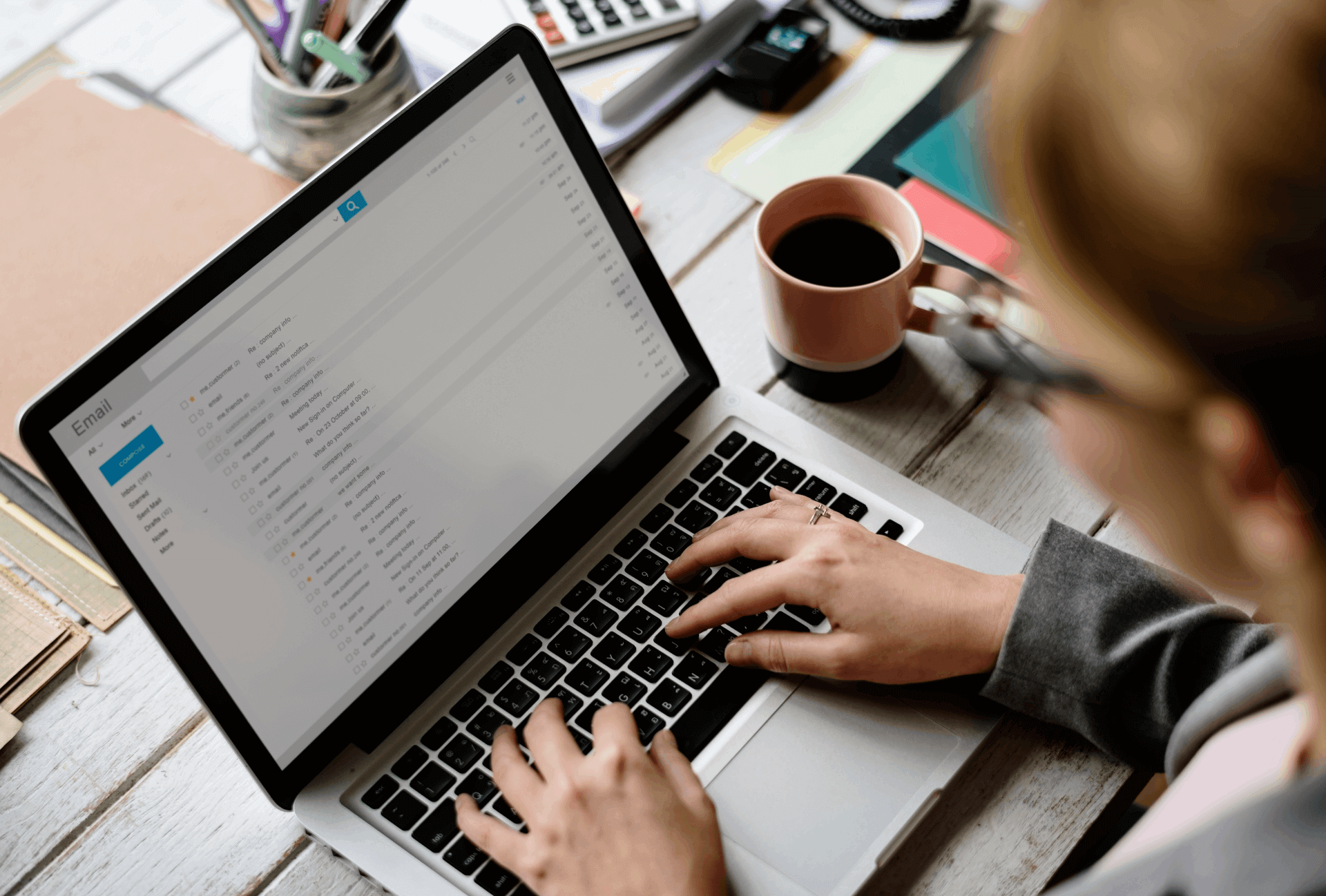
How to Sell Your Used Lenovo Laptop Online?
You’ve decided to sell your device online yourself. Now, it’s time to list in on the site(s) where you want to sell it. You can choose one, two, or more sites as long as they suit you. Keep in mind that if you sell it yourself, you’ll have to go through all the steps described so far. The whole process is time-consuming but will bring you more money.
If you are thinking of selling a Lenovo Thinkpad X1 Carbon 7th Gen Intel Core I7 Series laptop and you have never sold a laptop online, you may not be sure about how to listing process goes. To make this easier for you, we’ve compiled a list of the things you need to include in your product listing. Let’s check them out!
Title
Write a short and concise title that describes what you’re selling. It should include the name of your device plus some catchy detail. For instance, you can write “On sale laptop Lenovo V15 Intel 15.6″ free shipping.” The catchy detail (in this case the “free shipping”), will capture the attention of the site’s visitors and they will click to read more about it.
Heading
The heading is the sentence that comes right below the title. It contains the most important details about the product you sell, plus a catchy phrase, such as “free shipping” or “free case”. For instance, if you want to sell a Lenovo Thinkpad X260 Intel Core I7 Series, you can write “Lenovo Thinkpad X260 Intel Core i7” 16GB RAM long-lasting battery with a free case.”
However, you shouldn’t write all features in the heading. Keep in short, yet descriptive. It’s best to choose the best feature your device has or something that’s included for free and write it after the model’s name. Just like the example above. This will tell the viewers exactly which model of Lenovo laptop it is and what they can expect if they buy it.
Product Description
This is probably the most important part of your product listing since it tells all information about your product. So make sure you include everything there is to know about it. And, never ever lie!
The truth will eventually come out when the buyer sees it or tries it out and, they will definitely want to return the product. Moreover, they will give you a bad rating on the site and everyone will know you’re not a reliable seller.
Therefore, you should always speak the truth. Mention the good stuff about your device but also its faults. When writing the good and bad stuff about it, start with the good ones. Let them stand out at the top of your description. Then, write the bad ones.
However, your description needs to be concise and not as long as an essay. No one likes reading 500 words, let’s be honest. So, keep it well-organized, truthful, informative, and concise.
For those who aren’t sure about what to include in this section, you should mention:
- Your product’s technical specifications – this includes RAM, ROM, screen size, CPU, model number, and similar stuff. If you don’t know all characteristics of your device, you can just google it out.
- Extra features – like a free case included or screen protection. This will catch the readers’ attention and make them interested in the product. So, make sure you include this stuff, too.
- Short description of its condition – something like “Used for x years but in great condition with all components working optimally”. Also, don’t forget to mention any change of the original parts, such as “Brand new screen” or “The battery has been recently replaced with a new suitable one and now can last for several hours until recharged”.
Photos
Of course, you need to take photos of your product because everyone’s interested in seeing what you’re selling. To provide viewers with a realistic image of your Lenovo laptop, you need to take several photos of good quality and from different angles.
To do that, make sure you use a camera with a high resolution (either from your smartphone or a digital camera) and that you place the laptop in a well-lit spot. And, very importantly, don’t use stock photos! No one wants to see that. Every buyer wants to know what they’ll buy, not some photo found online.
Shipping Information
Although many of you probably wouldn’t think of this, information on the shipping method and the price are an important part of your product listing. That’s why you need to know exactly how you’ll ship your product and how much would they cost you.
This depends on where are you selling your device in your area, across the country, or internationally. If you sell it locally, you can include an exact pick-up point from where the buyer can get the product. otherwise, you need to ask a carrier when they can deliver the product and how much does it cost. Then, you can decide if you want to include an exact shipping rate or offer free shipping.
Price
When it comes to the price, try to come up with one that reflects your laptop’s condition. Namely, if it’s in a good, like-new condition, you can sell it for half the price you bought it or more, depending on its performance.
To get an idea of what price to set, you can google your model and see how to sell your used laptop for cash. Search online sites, like eBay and Craigslist for your model and see what you’ll find. Of course, the final price can be higher or lower than the one you found online since, again, this depends on your product’s condition.
Ship It Out
Sold your second-hand Lenovo laptop? Congrats! Now, it’s time to pack it and ship it or take it to the agreed pick-up spot. Before shipping it, you need to pack it well to prevent any damage during the transport.
To pack it well, put the device in a well-cushioned box or package, preferably one cushioned with Styrofoam. Check if all accessories, like HDMI cable, or anything else you’ve mentioned in the listing is there. Then, write the exact address and name of the recipient, if shipping it via a carrier. In case you sold it locally, take the package to the place you’ve written in your listing.
Sell Your Lenovo Laptop to a Reseller
If all of these things sound too complex and time-confusing, you can skip the “sell it yourself” part and sell your laptop to a reseller, like us, that buys used laptops.
This will save you lots of time and nerves and you won’t have to worry about a single thing. The best part is that you will get a good price for your device, even if it’s broken. Seriously, sites like ours buy broken laptops, fix them, and resell them. So, think twice before deciding to sell it yourself.